Video to Flash Converter for Mac works effectively for converting both SD videos and HD videos to Flash FLV/SWF format.
How to Export iMovie to SWF for Dreamweaver
"I would like to embed a movie on (in?) my webpage. As far as I can tell, it needs to be an swf file for Dreamweaver. I don't think I can export an swf file from iMovie, can I? So what can I do? Currently, I have a link from the web page to the movie which is on youtube. But I'd rather have the movie right on my webpage. What's the best way to do this? I do have the Adobe Cloud, so I have access to those programs. I am just very new to the whole movie process. Thank you!
julie
PS I have iMovie'08."
-- from https://discussions.apple.com/message/23102712#23102712
Hi, Julie. Regarding your question: 1. iMovie CANNOT export SWF file; 2. to embed a movie on your webpage, you need to prepare 3 elements: a) an SWF Player, b) an FLV content of your video, c) a piece of HTML code for embedding your video. But you know what, although iMovie cannot export SWF for Dreamweaver, you can still reach the goal by joint effort of a third-party app. Here, I will show you How to export iMovie to SWF for Dreamweaver and how to embed a movie on webpage by using the Video to Flash Converter for Mac which can together generate the SWF player, the FLV content and the HTML code for you to help you easily embed the video on webpage. Below is how:
Step 1: Export iMovie to Common Video
First thing first, you need to export your video from iMovie. You can export the video to any common video format such as MOV, MP4 and so forth. Whatever you like.
Step 2: Install the Converter and Load Video Files
Click the download button above to download the mentioned Flash Encoder for Mac, install and then run it. On the upper left of the main panel, you will see the "Add Video" button. Click it, and then browse your local folder to locate the videos you want to convert. You can batch convert multiple videos to Flash.
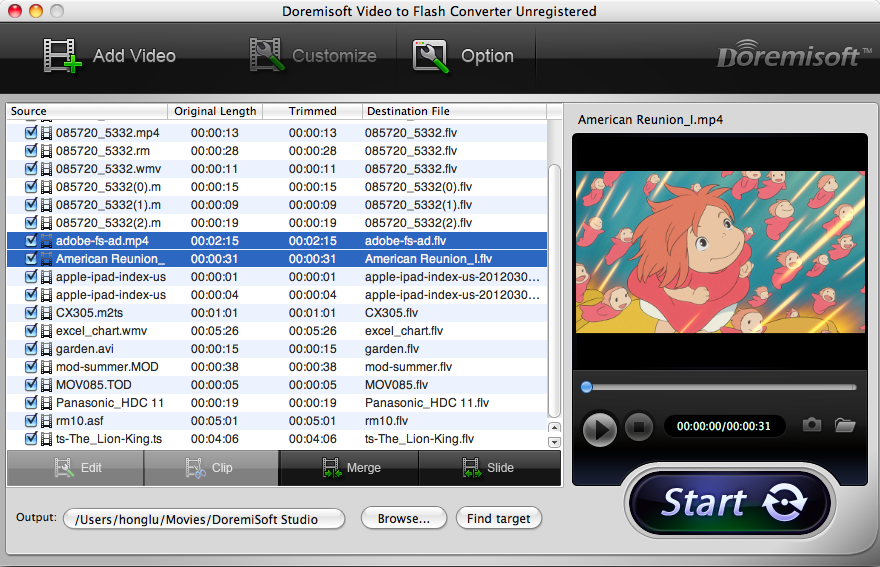
Step 3: Customize the output settings (optional)
Hit the "Customize" button on the top of the main interface, then a pop-up "Customize" window will appear, which allows you to specify the output Flash settings in 3 steps. In Step 1 panel, you can set the output video profile as High quality, Normal quality, or Low quality as per your need. After that, you can adjust the video/audio parameter settings.
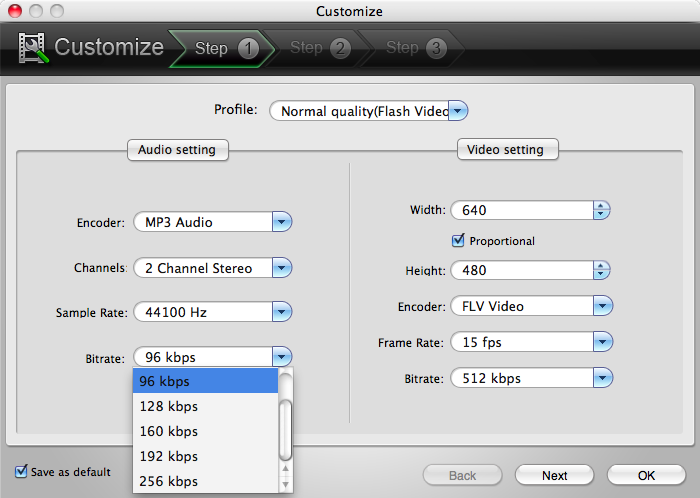
Click "Next" and to go to the Step 2 panel, then you will see the options of "Generate FLV", "Generate SWF", "Generate HTML", and "Generate Thumbnail", etc. Remember to tick the check box to pick out the elements you need.
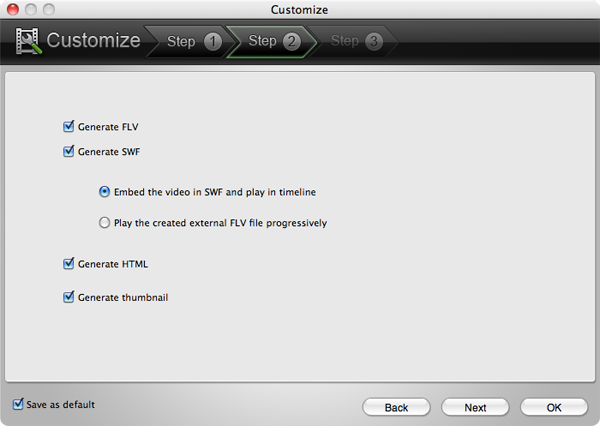
Go to Step 3 window where you will have more stunning features to further polish your the Flash video. For example, you can pick out the SWF player template you prefer, change the Flash's properties, add special effect elements to the Flash, decorate the Flash video with text/image watermark and add URL to it, choose the Flash preloader and stuff like that.
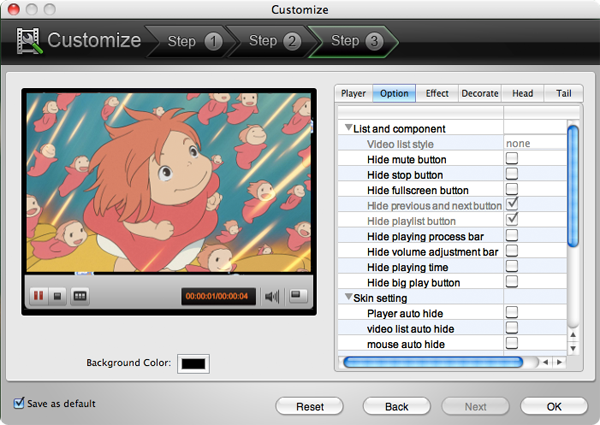
Step 4: Edit the Flash Video Optionally
This Video to Flash Converter for Mac also provides you with practical editing features. You can trim/crop the video, merge several video clips into a single one, or make the videos into a slideshow with playlist. For more editing tips, you can check the user guide.
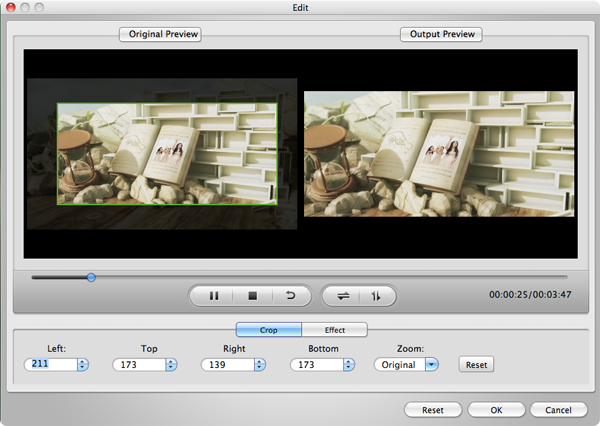
Step 5: Export SWF for Dreamweaver
Press the "Start" button, and then the conversion will begin and finish very soon. Thereafter, open the output folder and you will see the generated Java Script file, SWF and FLV files. Open the generated HTML file with either Notepad or another editor, then copy the source code from the HTML file, and paste it into your Dreamweaver project (the webpage you want to embed the video). At last, include all the generated Java Script file, SWF files, FLV files and the Dreamweaver HTML file in the same folder, and then upload the whole folder to your web server host.
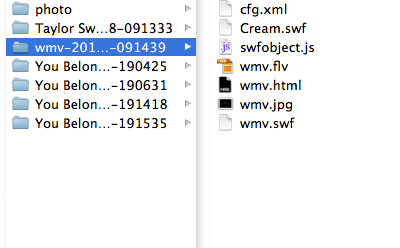
Simple enough, right? Now try it out yourself!






