Video to Flash Converter for Mac works effectively for converting both SD videos and HD videos to Flash FLV/SWF format.
How to Convert MTS to Flash FLV for Faster Posting Online
Canon, Hitachi, Panasonic, and Sony camcorders now are warmly welcomed. Many people use them to shoot videos and save files in MTS/M2TS format. These videos can be high-definition but not suitable format for online video sharing. If you want to post your camcorder videos to website or blog, you need convert MTS/M2TS to flash format first.
In this case, Doremisoft MTS/M2TS to Flash Converter can be a nice solution. It is a handy tool for converting MTS/M2TS to Flash FLV on both Windows and Mac (with its two different versions: Video to Flash Converter and Video to Flash Converter for Mac). Click the below download button for free trial.
How to Convert MTS/M2TS to Flash FLV on Windows/Mac OS
Note: The following step by step guide will show you how to convert MTS to FLV on Mac. It can be applied to Windows version also. Both Windows and Mac users can follow it to perform the task.
Step 1: Add MTS/M2TS File
Hit the "Add Video" button to import MTS/M2TS files. You can add multiple MTS files for batch conversion at one time.
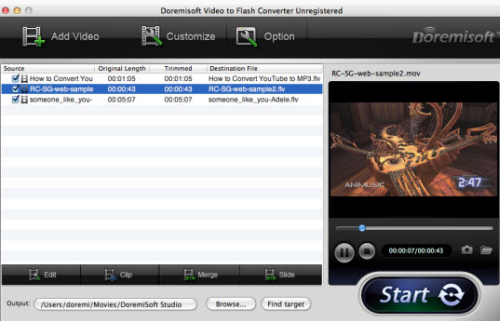
Step 2: Customize MTS Video
Click the "Customize" to go to the customize window. There are three steps for you to adjust the video/audio parameters, set the output flash format, choose built-in player templates, and add special flash effect to the video, etc.
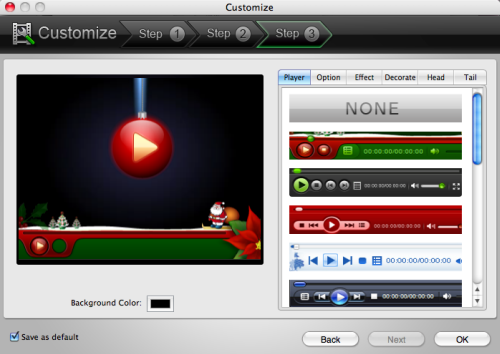
Step 3: Convert MTS/M2TS to Flash
Press the "Start" button to begin converting MTS/M2TS to flash on Mac. This software can process it quite fast. After conversion, you can click the "Find Target" to preview the results.
Flash, with small size and high compatibility, is the best video format for posting online. With Doremisoft Video to Flash Converter, you can easily convert MTS/M2TS to flash, and then add video to website or blog.
Video Demo of How to Convert MTS/M2TS to Flash
I like to shoot videos with my Canon camcorder. But it is really inconvenient to upload them to my blog. Your video to flash converter really helps me to get rid of such annoying situation. Thanks.– Reviewed by Clark









